Coursera
Register and visualize dataset
Introduction
In this lab you will ingest and transform the customer product reviews dataset. Then you will use AWS data stack services such as AWS Glue and Amazon Athena for ingesting and querying the dataset. Finally you will use AWS Data Wrangler to analyze the dataset and plot some visuals extracting insights.
Table of Contents
- 1. Ingest and transform the public dataset
- 2. Register the public dataset for querying and visualizing
- 3. Visualize data
- 3.1. Preparation for data visualization
- 3.2. How many reviews per sentiment?
- 3.3. Which product categories are highest rated by average sentiment?
- 3.4. Which product categories have the most reviews?
- 3.5. What is the breakdown of sentiments per product category?
- 3.6. Analyze the distribution of review word counts
Let’s install the required modules first.
# please ignore warning messages during the installation
!pip install --disable-pip-version-check -q sagemaker==2.35.0
!pip install --disable-pip-version-check -q pandas==1.1.4
!pip install --disable-pip-version-check -q awswrangler==2.7.0
!pip install --disable-pip-version-check -q numpy==1.18.5
!pip install --disable-pip-version-check -q seaborn==0.11.0
!pip install --disable-pip-version-check -q matplotlib===3.3.3
!pip install -q protobuf==3.20.*
[33mDEPRECATION: pyodbc 4.0.0-unsupported has a non-standard version number. pip 23.3 will enforce this behaviour change. A possible replacement is to upgrade to a newer version of pyodbc or contact the author to suggest that they release a version with a conforming version number. Discussion can be found at https://github.com/pypa/pip/issues/12063[0m[33m
[0m[31mERROR: pip's dependency resolver does not currently take into account all the packages that are installed. This behaviour is the source of the following dependency conflicts.
sparkmagic 0.20.4 requires nest-asyncio==1.5.5, but you have nest-asyncio 1.5.7 which is incompatible.[0m[31m
[0m[33mWARNING: Running pip as the 'root' user can result in broken permissions and conflicting behaviour with the system package manager. It is recommended to use a virtual environment instead: https://pip.pypa.io/warnings/venv[0m[33m
[0m[33mDEPRECATION: pyodbc 4.0.0-unsupported has a non-standard version number. pip 23.3 will enforce this behaviour change. A possible replacement is to upgrade to a newer version of pyodbc or contact the author to suggest that they release a version with a conforming version number. Discussion can be found at https://github.com/pypa/pip/issues/12063[0m[33m
[0m[31mERROR: pip's dependency resolver does not currently take into account all the packages that are installed. This behaviour is the source of the following dependency conflicts.
sagemaker-datawrangler 0.4.3 requires sagemaker-data-insights==0.4.0, but you have sagemaker-data-insights 0.3.3 which is incompatible.
sparkmagic 0.20.4 requires nest-asyncio==1.5.5, but you have nest-asyncio 1.5.7 which is incompatible.[0m[31m
[0m[33mWARNING: Running pip as the 'root' user can result in broken permissions and conflicting behaviour with the system package manager. It is recommended to use a virtual environment instead: https://pip.pypa.io/warnings/venv[0m[33m
[0m[33mDEPRECATION: pyodbc 4.0.0-unsupported has a non-standard version number. pip 23.3 will enforce this behaviour change. A possible replacement is to upgrade to a newer version of pyodbc or contact the author to suggest that they release a version with a conforming version number. Discussion can be found at https://github.com/pypa/pip/issues/12063[0m[33m
[0m[31mERROR: pip's dependency resolver does not currently take into account all the packages that are installed. This behaviour is the source of the following dependency conflicts.
pytest-astropy 0.8.0 requires pytest-cov>=2.0, which is not installed.
pytest-astropy 0.8.0 requires pytest-filter-subpackage>=0.1, which is not installed.
spyder 4.0.1 requires pyqt5<5.13; python_version >= "3", which is not installed.
spyder 4.0.1 requires pyqtwebengine<5.13; python_version >= "3", which is not installed.
sagemaker-data-insights 0.3.3 requires numpy>=1.21.6, but you have numpy 1.20.3 which is incompatible.
sagemaker-datawrangler 0.4.3 requires sagemaker-data-insights==0.4.0, but you have sagemaker-data-insights 0.3.3 which is incompatible.
sparkmagic 0.20.4 requires nest-asyncio==1.5.5, but you have nest-asyncio 1.5.7 which is incompatible.
spyder 4.0.1 requires jedi==0.14.1, but you have jedi 0.19.0 which is incompatible.[0m[31m
[0m[33mWARNING: Running pip as the 'root' user can result in broken permissions and conflicting behaviour with the system package manager. It is recommended to use a virtual environment instead: https://pip.pypa.io/warnings/venv[0m[33m
[0m[33mDEPRECATION: pyodbc 4.0.0-unsupported has a non-standard version number. pip 23.3 will enforce this behaviour change. A possible replacement is to upgrade to a newer version of pyodbc or contact the author to suggest that they release a version with a conforming version number. Discussion can be found at https://github.com/pypa/pip/issues/12063[0m[33m
[0m[31mERROR: pip's dependency resolver does not currently take into account all the packages that are installed. This behaviour is the source of the following dependency conflicts.
pytest-astropy 0.8.0 requires pytest-cov>=2.0, which is not installed.
pytest-astropy 0.8.0 requires pytest-filter-subpackage>=0.1, which is not installed.
sagemaker-data-insights 0.3.3 requires numpy>=1.21.6, but you have numpy 1.18.5 which is incompatible.
sagemaker-datawrangler 0.4.3 requires sagemaker-data-insights==0.4.0, but you have sagemaker-data-insights 0.3.3 which is incompatible.
sparkmagic 0.20.4 requires nest-asyncio==1.5.5, but you have nest-asyncio 1.5.7 which is incompatible.[0m[31m
[0m[33mWARNING: Running pip as the 'root' user can result in broken permissions and conflicting behaviour with the system package manager. It is recommended to use a virtual environment instead: https://pip.pypa.io/warnings/venv[0m[33m
[0m[33mDEPRECATION: pyodbc 4.0.0-unsupported has a non-standard version number. pip 23.3 will enforce this behaviour change. A possible replacement is to upgrade to a newer version of pyodbc or contact the author to suggest that they release a version with a conforming version number. Discussion can be found at https://github.com/pypa/pip/issues/12063[0m[33m
[0m[33mWARNING: Running pip as the 'root' user can result in broken permissions and conflicting behaviour with the system package manager. It is recommended to use a virtual environment instead: https://pip.pypa.io/warnings/venv[0m[33m
[0m[33mDEPRECATION: pyodbc 4.0.0-unsupported has a non-standard version number. pip 23.3 will enforce this behaviour change. A possible replacement is to upgrade to a newer version of pyodbc or contact the author to suggest that they release a version with a conforming version number. Discussion can be found at https://github.com/pypa/pip/issues/12063[0m[33m
[0m[33mWARNING: Running pip as the 'root' user can result in broken permissions and conflicting behaviour with the system package manager. It is recommended to use a virtual environment instead: https://pip.pypa.io/warnings/venv[0m[33m
[0m[33mDEPRECATION: pyodbc 4.0.0-unsupported has a non-standard version number. pip 23.3 will enforce this behaviour change. A possible replacement is to upgrade to a newer version of pyodbc or contact the author to suggest that they release a version with a conforming version number. Discussion can be found at https://github.com/pypa/pip/issues/12063[0m[33m
[0m[33mWARNING: Running pip as the 'root' user can result in broken permissions and conflicting behaviour with the system package manager. It is recommended to use a virtual environment instead: https://pip.pypa.io/warnings/venv[0m[33m
[0m
1. Ingest and transform the public dataset
The dataset Women’s Clothing Reviews has been chosen as the main dataset.
It is shared in a public Amazon S3 bucket, and is available as a comma-separated value (CSV) text format:
s3://dlai-practical-data-science/data/raw/womens_clothing_ecommerce_reviews.csv
1.1. List the dataset files in the public S3 bucket
The AWS Command Line Interface (CLI) is a unified tool to manage your AWS services. With just one tool, you can control multiple AWS services from the command line and automate them through scripts. You will use it to list the dataset files.
View dataset files in CSV format
aws s3 ls [bucket_name] function lists all objects in the S3 bucket. Let’s use it to view the reviews data files in CSV format:
Exercise 1
View the list of the files available in the public bucket s3://dlai-practical-data-science/data/raw/.
Instructions:
Use aws s3 ls [bucket_name] function. To run the AWS CLI command from the notebook you will need to put an exclamation mark in front of it: !aws. You should see the data file womens_clothing_ecommerce_reviews.csv in the list.
### BEGIN SOLUTION - DO NOT delete this comment for grading purposes
!aws s3 ls s3://dlai-practical-data-science/data/raw/
### END SOLUTION - DO NOT delete this comment for grading purposes
# EXPECTED OUTPUT
# ... womens_clothing_ecommerce_reviews.csv
2021-04-30 02:21:06 8457214 womens_clothing_ecommerce_reviews.csv
1.2. Copy the data locally to the notebook
aws s3 cp [bucket_name/file_name] [file_name] function copies the file from the S3 bucket into the local environment or into another S3 bucket. Let’s use it to copy the file with the dataset locally.
!aws s3 cp s3://dlai-practical-data-science/data/raw/womens_clothing_ecommerce_reviews.csv ./womens_clothing_ecommerce_reviews.csv
download: s3://dlai-practical-data-science/data/raw/womens_clothing_ecommerce_reviews.csv to ./womens_clothing_ecommerce_reviews.csv
Now use the Pandas dataframe to load and preview the data.
import pandas as pd
import csv
df = pd.read_csv('./womens_clothing_ecommerce_reviews.csv',
index_col=0)
df.shape
(23486, 10)
df
.dataframe tbody tr th {
vertical-align: top;
}
.dataframe thead th {
text-align: right;
}
| Clothing ID | Age | Title | Review Text | Rating | Recommended IND | Positive Feedback Count | Division Name | Department Name | Class Name | |
|---|---|---|---|---|---|---|---|---|---|---|
| 0 | 847 | 33 | Cute, crisp shirt | If this product was in petite i would get the... | 4 | 1 | 2 | General | Tops | Blouses |
| 1 | 1080 | 34 | NaN | Love this dress! it's sooo pretty. i happene... | 5 | 1 | 4 | General | Dresses | Dresses |
| 2 | 1077 | 60 | Some major design flaws | I had such high hopes for this dress and reall... | 3 | 0 | 0 | General | Dresses | Dresses |
| 3 | 1049 | 50 | My favorite buy! | I love love love this jumpsuit. it's fun fl... | 5 | 1 | 0 | General Petite | Bottoms | Pants |
| 4 | 847 | 47 | Flattering shirt | This shirt is very flattering to all due to th... | 5 | 1 | 6 | General | Tops | Blouses |
| ... | ... | ... | ... | ... | ... | ... | ... | ... | ... | ... |
| 23481 | 1104 | 34 | Great dress for many occasions | I was very happy to snag this dress at such a ... | 5 | 1 | 0 | General Petite | Dresses | Dresses |
| 23482 | 862 | 48 | Wish it was made of cotton | It reminds me of maternity clothes. soft stre... | 3 | 1 | 0 | General Petite | Tops | Knits |
| 23483 | 1104 | 31 | Cute, but see through | This fit well but the top was very see throug... | 3 | 0 | 1 | General Petite | Dresses | Dresses |
| 23484 | 1084 | 28 | Very cute dress, perfect for summer parties an... | I bought this dress for a wedding i have this ... | 3 | 1 | 2 | General | Dresses | Dresses |
| 23485 | 1104 | 52 | Please make more like this one! | This dress in a lovely platinum is feminine an... | 5 | 1 | 22 | General Petite | Dresses | Dresses |
23486 rows × 10 columns
1.3. Transform the data
To simplify the task, you will transform the data into a comma-separated value (CSV) file that contains only a review_body, product_category, and sentiment derived from the original data.
df_transformed = df.rename(columns={'Review Text': 'review_body',
'Rating': 'star_rating',
'Class Name': 'product_category'})
df_transformed.drop(columns=['Clothing ID', 'Age', 'Title', 'Recommended IND', 'Positive Feedback Count', 'Division Name', 'Department Name'],
inplace=True)
df_transformed.dropna(inplace=True)
df_transformed.shape
(22628, 3)
Now convert the star_rating into the sentiment (positive, neutral, negative), which later on will be for the prediction.
def to_sentiment(star_rating):
if star_rating in {1, 2}: # negative
return -1
if star_rating == 3: # neutral
return 0
if star_rating in {4, 5}: # positive
return 1
# transform star_rating into the sentiment
df_transformed['sentiment'] = df_transformed['star_rating'].apply(lambda star_rating:
to_sentiment(star_rating=star_rating)
)
# drop the star rating column
df_transformed.drop(columns=['star_rating'],
inplace=True)
# remove reviews for product_categories with < 10 reviews
df_transformed = df_transformed.groupby('product_category').filter(lambda reviews : len(reviews) > 10)[['sentiment', 'review_body', 'product_category']]
df_transformed.shape
(22626, 3)
# preview the results
df_transformed
.dataframe tbody tr th {
vertical-align: top;
}
.dataframe thead th {
text-align: right;
}
| sentiment | review_body | product_category | |
|---|---|---|---|
| 0 | 1 | If this product was in petite i would get the... | Blouses |
| 1 | 1 | Love this dress! it's sooo pretty. i happene... | Dresses |
| 2 | 0 | I had such high hopes for this dress and reall... | Dresses |
| 3 | 1 | I love love love this jumpsuit. it's fun fl... | Pants |
| 4 | 1 | This shirt is very flattering to all due to th... | Blouses |
| ... | ... | ... | ... |
| 23481 | 1 | I was very happy to snag this dress at such a ... | Dresses |
| 23482 | 0 | It reminds me of maternity clothes. soft stre... | Knits |
| 23483 | 0 | This fit well but the top was very see throug... | Dresses |
| 23484 | 0 | I bought this dress for a wedding i have this ... | Dresses |
| 23485 | 1 | This dress in a lovely platinum is feminine an... | Dresses |
22626 rows × 3 columns
1.4 Write the data to a CSV file
df_transformed.to_csv('./womens_clothing_ecommerce_reviews_transformed.csv',
index=False)
!head -n 5 ./womens_clothing_ecommerce_reviews_transformed.csv
sentiment,review_body,product_category
1,If this product was in petite i would get the petite. the regular is a little long on me but a tailor can do a simple fix on that. fits nicely! i'm 5'4 130lb and pregnant so i bough t medium to grow into. the tie can be front or back so provides for some nice flexibility on form fitting.,Blouses
1,"Love this dress! it's sooo pretty. i happened to find it in a store and i'm glad i did bc i never would have ordered it online bc it's petite. i bought a petite and am 5'8"". i love the length on me- hits just a little below the knee. would definitely be a true midi on someone who is truly petite.",Dresses
0,I had such high hopes for this dress and really wanted it to work for me. i initially ordered the petite small (my usual size) but i found this to be outrageously small. so small in fact that i could not zip it up! i reordered it in petite medium which was just ok. overall the top half was comfortable and fit nicely but the bottom half had a very tight under layer and several somewhat cheap (net) over layers. imo a major design flaw was the net over layer sewn directly into the zipper - it c,Dresses
1,I love love love this jumpsuit. it's fun flirty and fabulous! every time i wear it i get nothing but great compliments!,Pants
2. Register the public dataset for querying and visualizing
You will register the public dataset into an S3-backed database table so you can query and visualize our dataset at scale.
2.1. Register S3 dataset files as a table for querying
Let’s import required modules.
boto3 is the AWS SDK for Python to create, configure, and manage AWS services, such as Amazon Elastic Compute Cloud (Amazon EC2) and Amazon Simple Storage Service (Amazon S3). The SDK provides an object-oriented API as well as low-level access to AWS services.
sagemaker is the SageMaker Python SDK which provides several high-level abstractions for working with the Amazon SageMaker.
import boto3
import sagemaker
import pandas as pd
import numpy as np
import botocore
config = botocore.config.Config(user_agent_extra='dlai-pds/c1/w1')
# low-level service client of the boto3 session
sm = boto3.client(service_name='sagemaker',
config=config)
sess = sagemaker.Session(sagemaker_client=sm)
bucket = sess.default_bucket()
role = sagemaker.get_execution_role()
region = sess.boto_region_name
account_id = sess.account_id
print('S3 Bucket: {}'.format(bucket))
print('Region: {}'.format(region))
print('Account ID: {}'.format(account_id))
/opt/conda/lib/python3.7/site-packages/boto3/compat.py:82: PythonDeprecationWarning: Boto3 will no longer support Python 3.7 starting December 13, 2023. To continue receiving service updates, bug fixes, and security updates please upgrade to Python 3.8 or later. More information can be found here: https://aws.amazon.com/blogs/developer/python-support-policy-updates-for-aws-sdks-and-tools/
warnings.warn(warning, PythonDeprecationWarning)
S3 Bucket: sagemaker-us-east-1-328974153198
Region: us-east-1
Account ID: <bound method Session.account_id of <sagemaker.session.Session object at 0x7f7ad207bc10>>
Review the empty bucket which was created automatically for this account.
Instructions:
- open the link
- click on the S3 bucket name
sagemaker-us-east-1-ACCOUNT - check that it is empty at this stage
from IPython.core.display import display, HTML
display(HTML('<b>Review <a target="top" href="https://s3.console.aws.amazon.com/s3/home?region={}#">Amazon S3 buckets</a></b>'.format(region)))
Review Amazon S3 buckets
Copy the file into the S3 bucket.
!aws s3 cp ./womens_clothing_ecommerce_reviews_transformed.csv s3://$bucket/data/transformed/womens_clothing_ecommerce_reviews_transformed.csv
upload: ./womens_clothing_ecommerce_reviews_transformed.csv to s3://sagemaker-us-east-1-328974153198/data/transformed/womens_clothing_ecommerce_reviews_transformed.csv
Review the bucket with the file we uploaded above.
Instructions:
- open the link
- check that the CSV file is located in the S3 bucket
- check the location directory structure is the same as in the CLI command above
- click on the file name and see the available information about the file (region, size, S3 URI, Amazon Resource Name (ARN))
from IPython.core.display import display, HTML
display(HTML('<b>Review <a target="top" href="https://s3.console.aws.amazon.com/s3/buckets/{}?region={}&prefix=data/transformed/#">Amazon S3 buckets</a></b>'.format(bucket, region)))
Review Amazon S3 buckets
Import AWS Data Wrangler
AWS Data Wrangler is an AWS Professional Service open source python initiative that extends the power of Pandas library to AWS connecting dataframes and AWS data related services (Amazon Redshift, AWS Glue, Amazon Athena, Amazon EMR, Amazon QuickSight, etc).
Built on top of other open-source projects like Pandas, Apache Arrow, Boto3, SQLAlchemy, Psycopg2 and PyMySQL, it offers abstracted functions to execute usual ETL tasks like load/unload data from data lakes, data warehouses and databases.
Review the AWS Data Wrangler documentation: https://aws-data-wrangler.readthedocs.io/en/stable/
import awswrangler as wr
Create AWS Glue Catalog database
The data catalog features of AWS Glue and the inbuilt integration to Amazon S3 simplify the process of identifying data and deriving the schema definition out of the discovered data. Using AWS Glue crawlers within your data catalog, you can traverse your data stored in Amazon S3 and build out the metadata tables that are defined in your data catalog.
Here you will use wr.catalog.create_database function to create a database with the name dsoaws_deep_learning (“dsoaws” stands for “Data Science on AWS”).
wr.catalog.create_database(
name='dsoaws_deep_learning',
exist_ok=True
)
dbs = wr.catalog.get_databases()
for db in dbs:
print("Database name: " + db['Name'])
Database name: dsoaws_deep_learning
Review the created database in the AWS Glue Catalog.
Instructions:
- open the link
- on the left side panel notice that you are in the AWS Glue -> Data Catalog -> Databases
- check that the database
dsoaws_deep_learninghas been created - click on the name of the database
- click on the
Tables in dsoaws_deep_learninglink to see that there are no tables
from IPython.core.display import display, HTML
display(HTML('<b>Review <a target="top" href="https://console.aws.amazon.com/glue/home?region={}#catalog:tab=databases">AWS Glue Databases</a></b>'.format(region)))
Review AWS Glue Databases
Register CSV data with AWS Glue Catalog
Exercise 2
Register CSV data with AWS Glue Catalog.
Instructions:
Use wr.catalog.create_csv_table function with the following parameters
res = wr.catalog.create_csv_table(
database='...', # AWS Glue Catalog database name
path='s3://{}/data/transformed/'.format(bucket), # S3 object path for the data
table='reviews', # registered table name
columns_types={
'sentiment': 'int',
'review_body': 'string',
'product_category': 'string'
},
mode='overwrite',
skip_header_line_count=1,
sep=','
)
wr.catalog.create_csv_table(
### BEGIN SOLUTION - DO NOT delete this comment for grading purposes
database="dsoaws_deep_learning",
### END SOLUTION - DO NOT delete this comment for grading purposes
path='s3://{}/data/transformed/'.format(bucket),
table="reviews",
columns_types={
'sentiment': 'int',
'review_body': 'string',
'product_category': 'string'
},
mode='overwrite',
skip_header_line_count=1,
sep=','
)
Review the registered table in the AWS Glue Catalog.
Instructions:
- open the link
- on the left side panel notice that you are in the AWS Glue -> Data Catalog -> Databases -> Tables
- check that you can see the table
reviewsfrom the databasedsoaws_deep_learningin the list - click on the name of the table
- explore the available information about the table (name, database, classification, location, schema etc.)
from IPython.core.display import display, HTML
display(HTML('<b>Review <a target="top" href="https://console.aws.amazon.com/glue/home?region={}#">AWS Glue Catalog</a></b>'.format(region)))
Review AWS Glue Catalog
Review the table shape:
table = wr.catalog.table(database='dsoaws_deep_learning',
table='reviews')
table
.dataframe tbody tr th {
vertical-align: top;
}
.dataframe thead th {
text-align: right;
}
| Column Name | Type | Partition | Comment | |
|---|---|---|---|---|
| 0 | sentiment | int | False | |
| 1 | review_body | string | False | |
| 2 | product_category | string | False |
2.2. Create default S3 bucket for Amazon Athena
Amazon Athena requires this S3 bucket to store temporary query results and improve performance of subsequent queries.
The contents of this bucket are mostly binary and human-unreadable.
# S3 bucket name
wr.athena.create_athena_bucket()
# EXPECTED OUTPUT
# 's3://aws-athena-query-results-ACCOUNT-REGION/'
's3://aws-athena-query-results-328974153198-us-east-1/'
3. Visualize data
Reviews dataset - column descriptions
sentiment: The review’s sentiment (-1, 0, 1).product_category: Broad product category that can be used to group reviews (in this case digital videos).review_body: The text of the review.
3.1. Preparation for data visualization
Imports
import numpy as np
import seaborn as sns
import matplotlib.pyplot as plt
%matplotlib inline
%config InlineBackend.figure_format='retina'
Settings
Set AWS Glue database and table name.
# Do not change the database and table names - they are used for grading purposes!
database_name = 'dsoaws_deep_learning'
table_name = 'reviews'
Set seaborn parameters. You can review seaborn documentation following the link.
sns.set_style = 'seaborn-whitegrid'
sns.set(rc={"font.style":"normal",
"axes.facecolor":"white",
'grid.color': '.8',
'grid.linestyle': '-',
"figure.facecolor":"white",
"figure.titlesize":20,
"text.color":"black",
"xtick.color":"black",
"ytick.color":"black",
"axes.labelcolor":"black",
"axes.grid":True,
'axes.labelsize':10,
'xtick.labelsize':10,
'font.size':10,
'ytick.labelsize':10})
Helper code to display values on barplots:
Run SQL queries using Amazon Athena
Amazon Athena lets you query data in Amazon S3 using a standard SQL interface. It reflects the databases and tables in the AWS Glue Catalog. You can create interactive queries and perform any data manipulations required for further downstream processing.
Standard SQL query can be saved as a string and then passed as a parameter into the Athena query. Run the following cells as an example to count the total number of reviews by sentiment. The SQL query here will take the following form:
SELECT column_name, COUNT(column_name) as new_column_name
FROM table_name
GROUP BY column_name
ORDER BY column_name
If you are not familiar with the SQL query statements, you can review some tutorials following the link.
3.2. How many reviews per sentiment?
Set the SQL statement to find the count of sentiments:
statement_count_by_sentiment = """
SELECT sentiment, COUNT(sentiment) AS count_sentiment
FROM reviews
GROUP BY sentiment
ORDER BY sentiment
"""
print(statement_count_by_sentiment)
SELECT sentiment, COUNT(sentiment) AS count_sentiment
FROM reviews
GROUP BY sentiment
ORDER BY sentiment
Query data in Amazon Athena database cluster using the prepared SQL statement:
df_count_by_sentiment = wr.athena.read_sql_query(
sql=statement_count_by_sentiment,
database=database_name
)
print(df_count_by_sentiment)
sentiment count_sentiment
0 -1 2370
1 0 2823
2 1 17433
Preview the results of the query:
df_count_by_sentiment.plot(kind='bar', x='sentiment', y='count_sentiment', rot=0)
<AxesSubplot:xlabel='sentiment'>
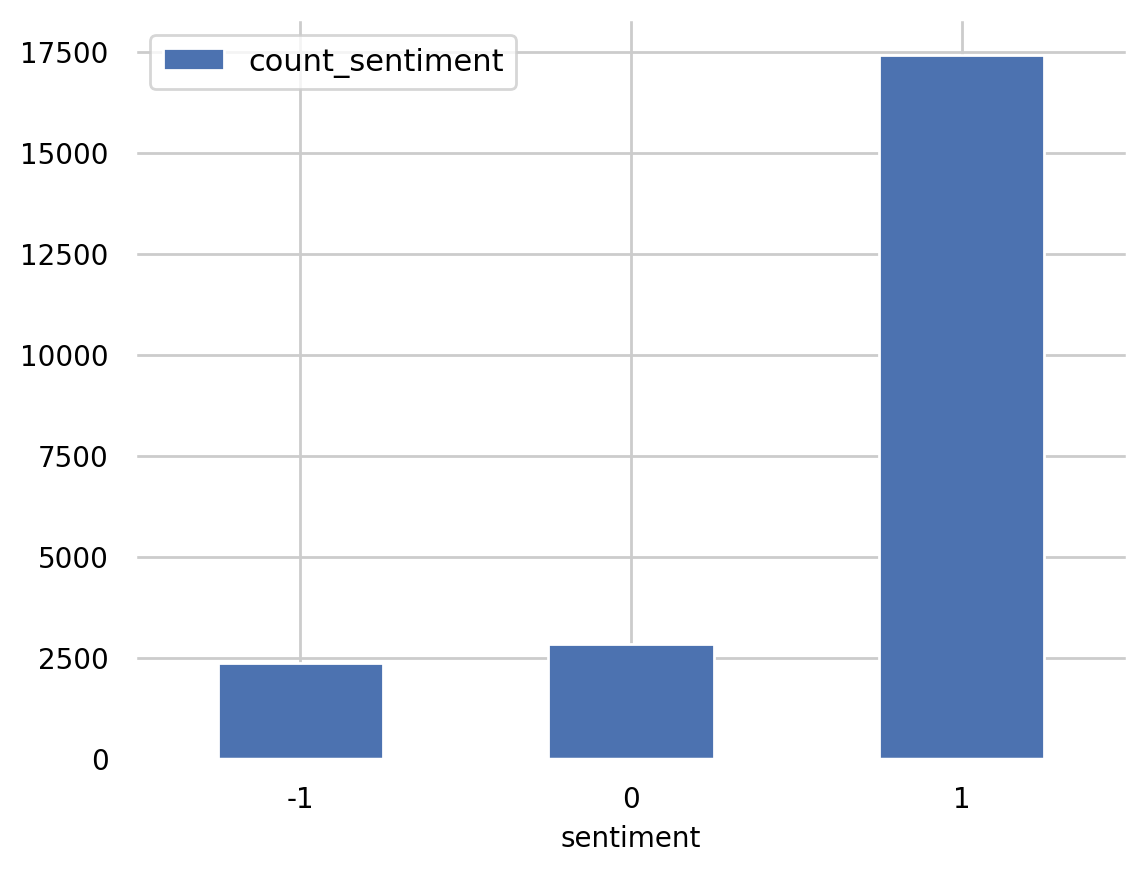
Exercise 3
Use Amazon Athena query with the standard SQL statement passed as a parameter, to calculate the total number of reviews per product_category in the table reviews.
Instructions: Pass the SQL statement of the form
SELECT category_column, COUNT(column_name) AS new_column_name
FROM table_name
GROUP BY category_column
ORDER BY new_column_name DESC
as a triple quote string into the variable statement_count_by_category. Please use the column sentiment in the COUNT function and give it a new name count_sentiment.
# Replace all None
### BEGIN SOLUTION - DO NOT delete this comment for grading purposes
statement_count_by_category = """
SELECT product_category, COUNT(sentiment) AS count_sentiment
FROM reviews
GROUP BY product_category
ORDER BY count_sentiment DESC
"""
### END SOLUTION - DO NOT delete this comment for grading purposes
print(statement_count_by_category)
SELECT product_category, COUNT(sentiment) AS count_sentiment
FROM reviews
GROUP BY product_category
ORDER BY count_sentiment DESC
Query data in Amazon Athena database passing the prepared SQL statement:
%%time
df_count_by_category = wr.athena.read_sql_query(
sql=statement_count_by_category,
database=database_name
)
df_count_by_category
# EXPECTED OUTPUT
# Dresses: 6145
# Knits: 4626
# Blouses: 2983
# Sweaters: 1380
# Pants: 1350
# ...
CPU times: user 304 ms, sys: 31.4 ms, total: 335 ms
Wall time: 2.88 s
.dataframe tbody tr th {
vertical-align: top;
}
.dataframe thead th {
text-align: right;
}
| product_category | count_sentiment | |
|---|---|---|
| 0 | Dresses | 6145 |
| 1 | Knits | 4626 |
| 2 | Blouses | 2983 |
| 3 | Sweaters | 1380 |
| 4 | Pants | 1350 |
| 5 | Jeans | 1104 |
| 6 | Fine gauge | 1059 |
| 7 | Skirts | 903 |
| 8 | Jackets | 683 |
| 9 | Lounge | 669 |
| 10 | Swim | 332 |
| 11 | Outerwear | 319 |
| 12 | Shorts | 304 |
| 13 | Sleep | 214 |
| 14 | Legwear | 158 |
| 15 | Intimates | 147 |
| 16 | Layering | 132 |
| 17 | Trend | 118 |
3.3. Which product categories are highest rated by average sentiment?
Set the SQL statement to find the average sentiment per product category, showing the results in the descending order:
statement_avg_by_category = """
SELECT product_category, AVG(sentiment) AS avg_sentiment
FROM {}
GROUP BY product_category
ORDER BY avg_sentiment DESC
""".format(table_name)
print(statement_avg_by_category)
SELECT product_category, AVG(sentiment) AS avg_sentiment
FROM reviews
GROUP BY product_category
ORDER BY avg_sentiment DESC
Query data in Amazon Athena database passing the prepared SQL statement:
%%time
df_avg_by_category = wr.athena.read_sql_query(
sql=statement_avg_by_category,
database=database_name
)
CPU times: user 613 ms, sys: 33.2 ms, total: 646 ms
Wall time: 3.64 s
Preview the query results in the temporary S3 bucket: s3://aws-athena-query-results-ACCOUNT-REGION/
Instructions:
- open the link
- check the name of the S3 bucket
- briefly check the content of it
from IPython.core.display import display, HTML
display(HTML('<b>Review <a target="top" href="https://s3.console.aws.amazon.com/s3/buckets/aws-athena-query-results-{}-{}?region={}">Amazon S3 buckets</a></b>'.format(account_id, region, region)))
Review Amazon S3 buckets
Preview the results of the query:
df_avg_by_category
.dataframe tbody tr th {
vertical-align: top;
}
.dataframe thead th {
text-align: right;
}
| product_category | avg_sentiment | |
|---|---|---|
| 0 | Layering | 0.780303 |
| 1 | Jeans | 0.746377 |
| 2 | Lounge | 0.745889 |
| 3 | Sleep | 0.710280 |
| 4 | Shorts | 0.707237 |
| 5 | Pants | 0.705185 |
| 6 | Intimates | 0.700680 |
| 7 | Jackets | 0.699854 |
| 8 | Skirts | 0.696567 |
| 9 | Legwear | 0.696203 |
| 10 | Fine gauge | 0.692162 |
| 11 | Outerwear | 0.683386 |
| 12 | Knits | 0.653913 |
| 13 | Swim | 0.644578 |
| 14 | Dresses | 0.643287 |
| 15 | Sweaters | 0.641304 |
| 16 | Blouses | 0.641301 |
| 17 | Trend | 0.483051 |
Visualization
def show_values_barplot(axs, space):
def _show_on_plot(ax):
for p in ax.patches:
_x = p.get_x() + p.get_width() + float(space)
_y = p.get_y() + p.get_height()
value = round(float(p.get_width()),2)
ax.text(_x, _y, value, ha="left")
if isinstance(axs, np.ndarray):
for idx, ax in np.ndenumerate(axs):
_show_on_plot(ax)
else:
_show_on_plot(axs)
# Create plot
barplot = sns.barplot(
data = df_avg_by_category,
y='product_category',
x='avg_sentiment',
color="b",
saturation=1
)
# Set the size of the figure
sns.set(rc={'figure.figsize':(15.0, 10.0)})
# Set title and x-axis ticks
plt.title('Average sentiment by product category')
#plt.xticks([-1, 0, 1], ['Negative', 'Neutral', 'Positive'])
# Helper code to show actual values afters bars
show_values_barplot(barplot, 0.1)
plt.xlabel("Average sentiment")
plt.ylabel("Product category")
plt.tight_layout()
# Do not change the figure name - it is used for grading purposes!
plt.savefig('avg_sentiment_per_category.png', dpi=300)
# Show graphic
plt.show(barplot)
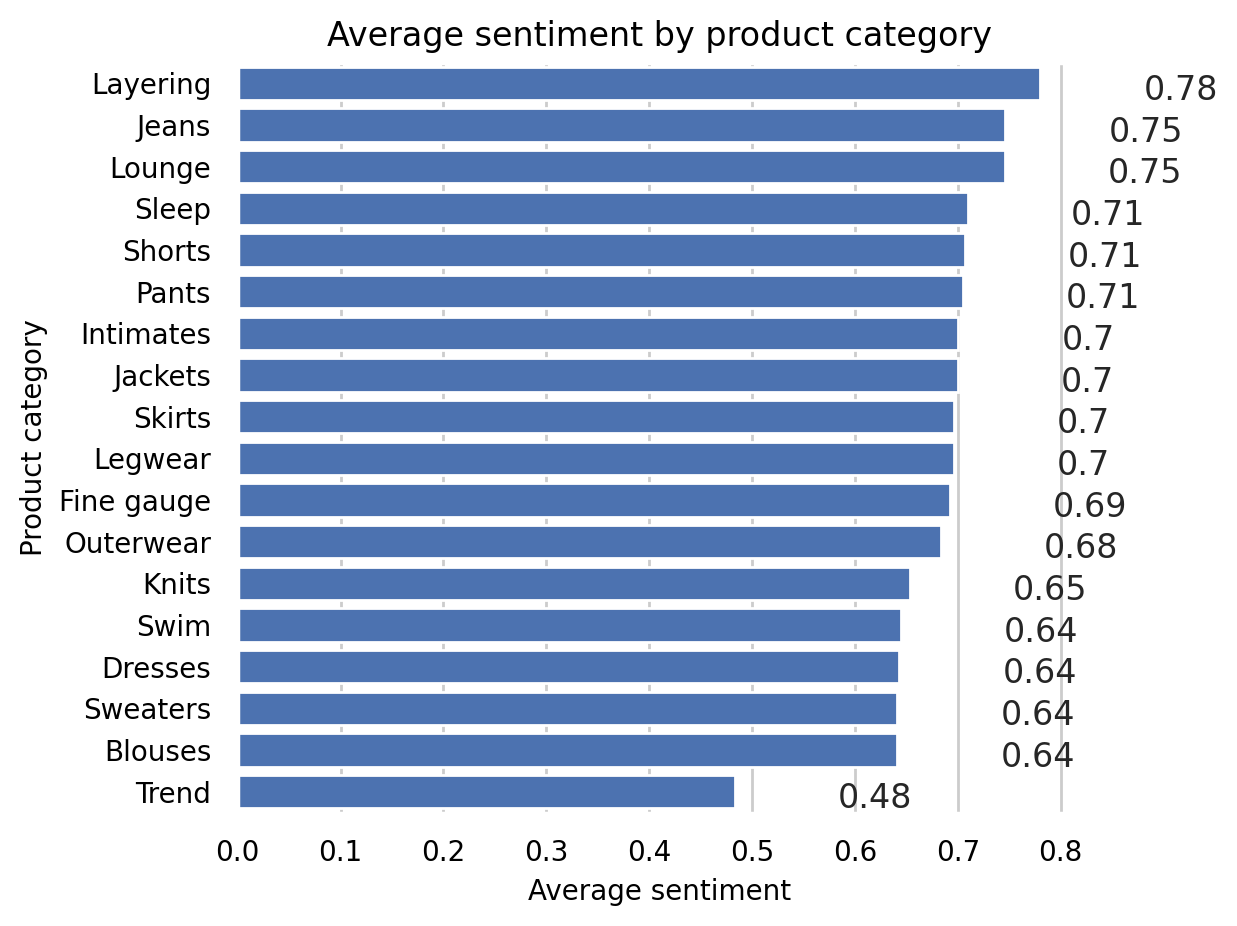
# Upload image to S3 bucket
sess.upload_data(path='avg_sentiment_per_category.png', bucket=bucket, key_prefix="images")
's3://sagemaker-us-east-1-328974153198/images/avg_sentiment_per_category.png'
Review the bucket on the account.
Instructions:
- open the link
- click on the S3 bucket name
sagemaker-us-east-1-ACCOUNT - open the images folder
- check the existence of the image
avg_sentiment_per_category.png - if you click on the image name, you can see the information about the image file. You can also download the file with the command on the top right Object Actions -> Download / Download as

from IPython.core.display import display, HTML
display(HTML('<b>Review <a target="top" href="https://s3.console.aws.amazon.com/s3/home?region={}">Amazon S3 buckets</a></b>'.format(region)))
Review Amazon S3 buckets
3.4. Which product categories have the most reviews?
Set the SQL statement to find the count of sentiment per product category, showing the results in the descending order:
statement_count_by_category_desc = """
SELECT product_category, COUNT(*) AS count_reviews
FROM {}
GROUP BY product_category
ORDER BY count_reviews DESC
""".format(table_name)
print(statement_count_by_category_desc)
SELECT product_category, COUNT(*) AS count_reviews
FROM reviews
GROUP BY product_category
ORDER BY count_reviews DESC
Query data in Amazon Athena database passing the prepared SQL statement:
%%time
df_count_by_category_desc = wr.athena.read_sql_query(
sql=statement_count_by_category_desc,
database=database_name
)
CPU times: user 312 ms, sys: 15 ms, total: 327 ms
Wall time: 2.78 s
Store maximum number of sentiment for the visualization plot:
max_sentiment = df_count_by_category_desc['count_reviews'].max()
print('Highest number of reviews (in a single category): {}'.format(max_sentiment))
Highest number of reviews (in a single category): 6145
Visualization
Exercise 4
Use barplot function to plot number of reviews per product category.
Instructions: Use the barplot chart example in the previous section, passing the newly defined dataframe df_count_by_category_desc with the count of reviews. Here, please put the product_category column into the y argument.
# Create seaborn barplot
barplot = sns.barplot(
### BEGIN SOLUTION - DO NOT delete this comment for grading purposes
data=df_count_by_category_desc,
y="product_category",
x="count_reviews",
### END SOLUTION - DO NOT delete this comment for grading purposes
color="b",
saturation=1
)
# Set the size of the figure
sns.set(rc={'figure.figsize':(15.0, 10.0)})
# Set title
plt.title("Number of reviews per product category")
plt.xlabel("Number of reviews")
plt.ylabel("Product category")
plt.tight_layout()
# Do not change the figure name - it is used for grading purposes!
plt.savefig('num_reviews_per_category.png', dpi=300)
# Show the barplot
plt.show(barplot)
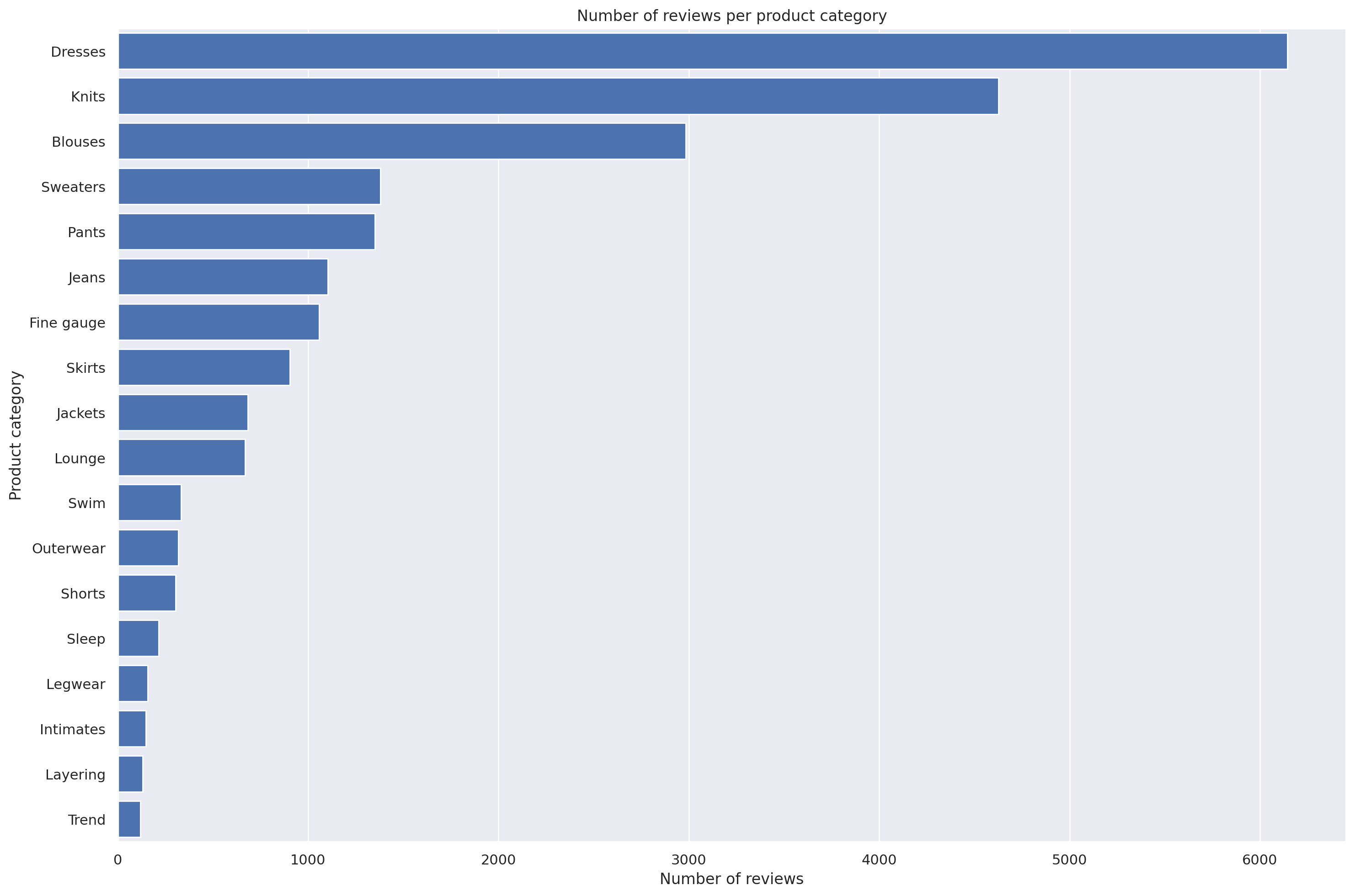
# Upload image to S3 bucket
sess.upload_data(path='num_reviews_per_category.png', bucket=bucket, key_prefix="images")
's3://sagemaker-us-east-1-328974153198/images/num_reviews_per_category.png'
3.5. What is the breakdown of sentiments per product category?
Set the SQL statement to find the count of sentiment per product category and sentiment:
statement_count_by_category_and_sentiment = """
SELECT product_category,
sentiment,
COUNT(*) AS count_reviews
FROM {}
GROUP BY product_category, sentiment
ORDER BY product_category ASC, sentiment DESC, count_reviews
""".format(table_name)
print(statement_count_by_category_and_sentiment)
SELECT product_category,
sentiment,
COUNT(*) AS count_reviews
FROM reviews
GROUP BY product_category, sentiment
ORDER BY product_category ASC, sentiment DESC, count_reviews
Query data in Amazon Athena database passing the prepared SQL statement:
%%time
df_count_by_category_and_sentiment = wr.athena.read_sql_query(
sql=statement_count_by_category_and_sentiment,
database=database_name
)
CPU times: user 475 ms, sys: 29.2 ms, total: 504 ms
Wall time: 3.16 s
Prepare for stacked percentage horizontal bar plot showing proportion of sentiments per product category.
# Create grouped dataframes by category and by sentiment
grouped_category = df_count_by_category_and_sentiment.groupby('product_category')
grouped_star = df_count_by_category_and_sentiment.groupby('sentiment')
# Create sum of sentiments per star sentiment
df_sum = df_count_by_category_and_sentiment.groupby(['sentiment']).sum()
# Calculate total number of sentiments
total = df_sum['count_reviews'].sum()
print('Total number of reviews: {}'.format(total))
Total number of reviews: 22626
Create dictionary of product categories and array of star rating distribution per category.
distribution = {}
count_reviews_per_star = []
i=0
for category, sentiments in grouped_category:
count_reviews_per_star = []
for star in sentiments['sentiment']:
count_reviews_per_star.append(sentiments.at[i, 'count_reviews'])
i=i+1;
distribution[category] = count_reviews_per_star
Build array per star across all categories.
distribution
{'Blouses': [2256, 384, 343],
'Dresses': [4634, 830, 681],
'Fine gauge': [837, 118, 104],
'Intimates': [117, 16, 14],
'Jackets': [550, 61, 72],
'Jeans': [909, 110, 85],
'Knits': [3523, 605, 498],
'Layering': [113, 9, 10],
'Legwear': [126, 16, 16],
'Lounge': [545, 78, 46],
'Outerwear': [254, 29, 36],
'Pants': [1074, 154, 122],
'Shorts': [240, 39, 25],
'Skirts': [714, 104, 85],
'Sleep': [175, 16, 23],
'Sweaters': [1036, 193, 151],
'Swim': [252, 42, 38],
'Trend': [78, 19, 21]}
df_distribution_pct = pd.DataFrame(distribution).transpose().apply(
lambda num_sentiments: num_sentiments/sum(num_sentiments)*100, axis=1
)
df_distribution_pct.columns=['1', '0', '-1']
df_distribution_pct
.dataframe tbody tr th {
vertical-align: top;
}
.dataframe thead th {
text-align: right;
}
| 1 | 0 | -1 | |
|---|---|---|---|
| Blouses | 75.628562 | 12.872947 | 11.498491 |
| Dresses | 75.410903 | 13.506916 | 11.082181 |
| Fine gauge | 79.036827 | 11.142587 | 9.820585 |
| Intimates | 79.591837 | 10.884354 | 9.523810 |
| Jackets | 80.527086 | 8.931186 | 10.541728 |
| Jeans | 82.336957 | 9.963768 | 7.699275 |
| Knits | 76.156507 | 13.078253 | 10.765240 |
| Layering | 85.606061 | 6.818182 | 7.575758 |
| Legwear | 79.746835 | 10.126582 | 10.126582 |
| Lounge | 81.464873 | 11.659193 | 6.875934 |
| Outerwear | 79.623824 | 9.090909 | 11.285266 |
| Pants | 79.555556 | 11.407407 | 9.037037 |
| Shorts | 78.947368 | 12.828947 | 8.223684 |
| Skirts | 79.069767 | 11.517165 | 9.413068 |
| Sleep | 81.775701 | 7.476636 | 10.747664 |
| Sweaters | 75.072464 | 13.985507 | 10.942029 |
| Swim | 75.903614 | 12.650602 | 11.445783 |
| Trend | 66.101695 | 16.101695 | 17.796610 |
Visualization
Plot the distributions of sentiments per product category.
categories = df_distribution_pct.index
# Plot bars
plt.figure(figsize=(10,5))
df_distribution_pct.plot(kind="barh",
stacked=True,
edgecolor='white',
width=1.0,
color=['green',
'orange',
'blue'])
plt.title("Distribution of reviews per sentiment per category",
fontsize='16')
plt.legend(bbox_to_anchor=(1.04,1),
loc="upper left",
labels=['Positive',
'Neutral',
'Negative'])
plt.xlabel("% Breakdown of sentiments", fontsize='14')
plt.gca().invert_yaxis()
plt.tight_layout()
# Do not change the figure name - it is used for grading purposes!
plt.savefig('distribution_sentiment_per_category.png', dpi=300)
plt.show()
<Figure size 1000x500 with 0 Axes>
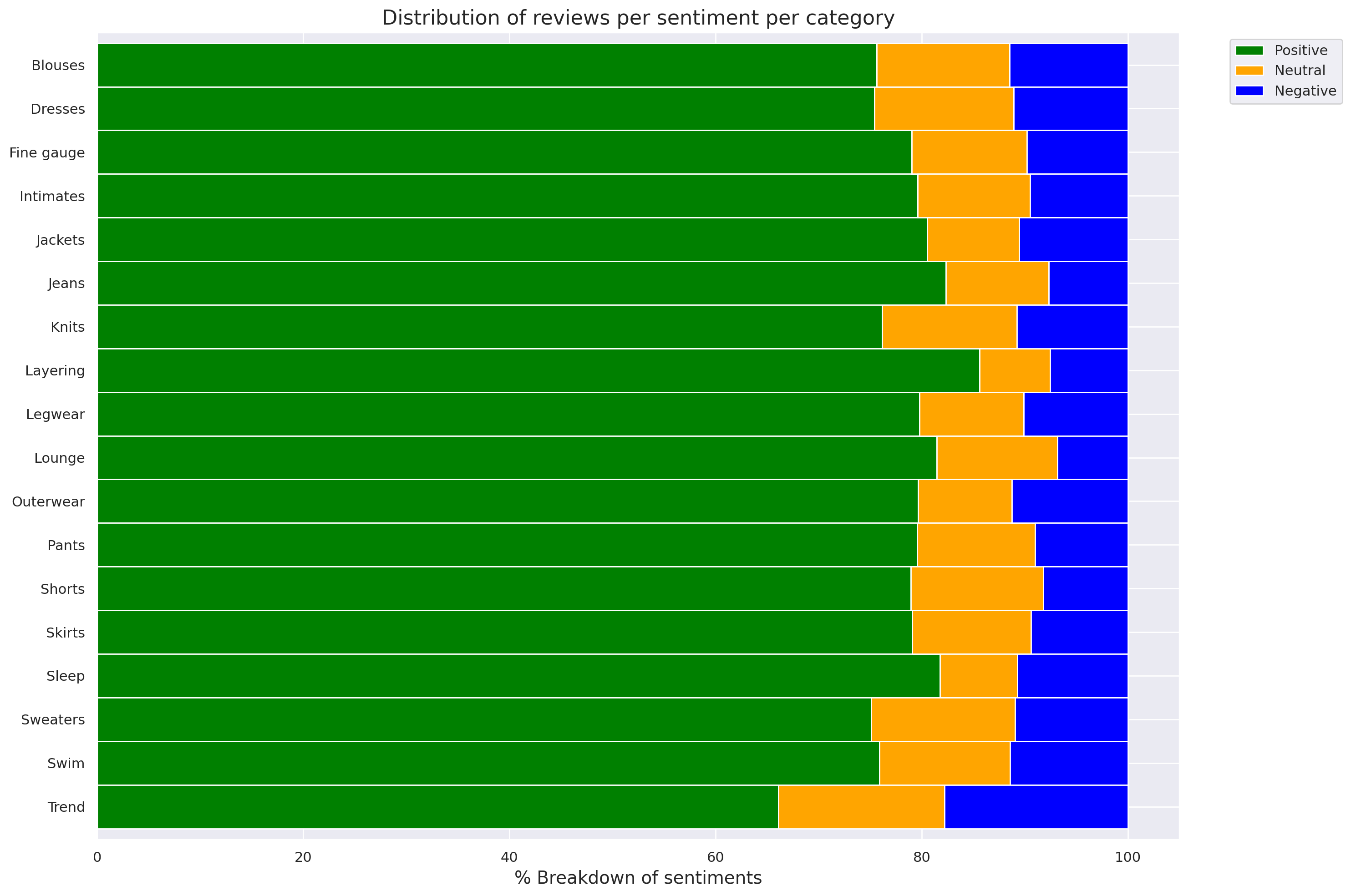
# Upload image to S3 bucket
sess.upload_data(path='distribution_sentiment_per_category.png', bucket=bucket, key_prefix="images")
's3://sagemaker-us-east-1-328974153198/images/distribution_sentiment_per_category.png'
3.6. Analyze the distribution of review word counts
Set the SQL statement to count the number of the words in each of the reviews:
statement_num_words = """
SELECT CARDINALITY(SPLIT(review_body, ' ')) as num_words
FROM {}
""".format(table_name)
print(statement_num_words)
SELECT CARDINALITY(SPLIT(review_body, ' ')) as num_words
FROM reviews
Query data in Amazon Athena database passing the SQL statement:
%%time
df_num_words = wr.athena.read_sql_query(
sql=statement_num_words,
database=database_name
)
CPU times: user 347 ms, sys: 23.9 ms, total: 371 ms
Wall time: 3.11 s
Print out and analyse some descriptive statistics:
summary = df_num_words["num_words"].describe(percentiles=[0.10, 0.20, 0.30, 0.40, 0.50, 0.60, 0.70, 0.80, 0.90, 1.00])
summary
count 22626.000000
mean 62.709847
std 29.993735
min 2.000000
10% 22.000000
20% 33.000000
30% 42.000000
40% 51.000000
50% 61.000000
60% 72.000000
70% 86.000000
80% 97.000000
90% 103.000000
100% 122.000000
max 122.000000
Name: num_words, dtype: float64
Plot the distribution of the words number per review:
df_num_words["num_words"].plot.hist(xticks=[0, 16, 32, 64, 128, 256], bins=100, range=[0, 256]).axvline(
x=summary["100%"], c="red"
)
plt.xlabel("Words number", fontsize='14')
plt.ylabel("Frequency", fontsize='14')
plt.savefig('distribution_num_words_per_review.png', dpi=300)
plt.show()
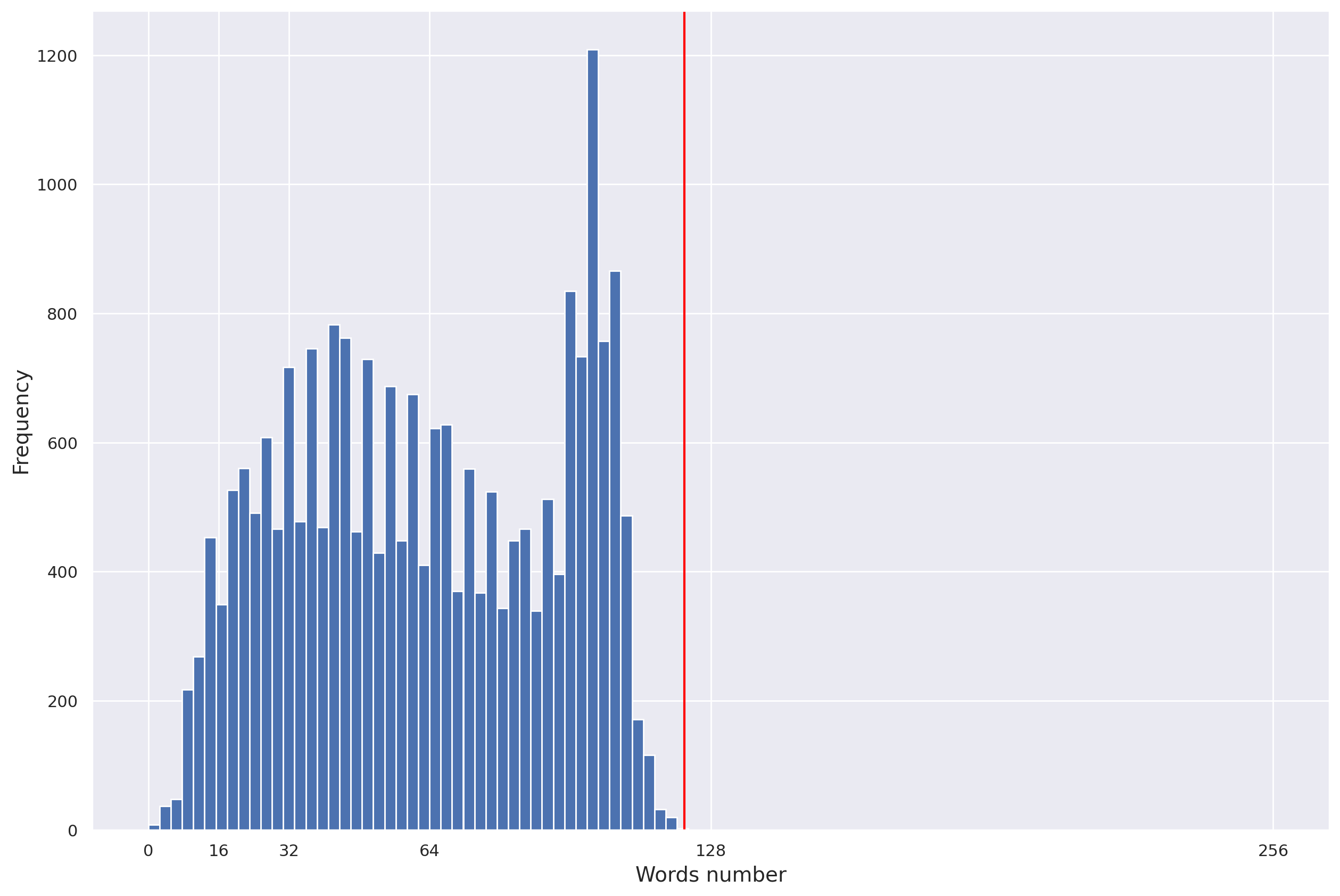
# Upload image to S3 bucket
sess.upload_data(path='distribution_num_words_per_review.png', bucket=bucket, key_prefix="images")
's3://sagemaker-us-east-1-328974153198/images/distribution_num_words_per_review.png'
Upload the notebook into S3 bucket for grading purposes.
Note: you may need to click on “Save” button before the upload.
!aws s3 cp ./C1_W1_Assignment.ipynb s3://$bucket/C1_W1_Assignment_Learner.ipynb
upload: ./C1_W1_Assignment.ipynb to s3://sagemaker-us-east-1-328974153198/C1_W1_Assignment_Learner.ipynb
Please go to the main lab window and click on Submit button (see the Finish the lab section of the instructions).